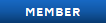Well, I have brought out enough troubleshooting and performance tips, but this is one last one.
1: Remove some plugins: This is pretty obvious. The more mods you have, the slower the game loads. Remove some or all of them that you do not use. This also works with regions as well.
2: Ideal graphic Settings For Performance:
City Detail: High
Texture Quality: Medium
Color Quality: 16 Bit
Shadows: Low
Waves: Off
Clouds/Fog: Off
3: Datpack Your Plugins: While it may seem like compressing your plugins into bulky DAT files may not affect performance, it has for me. It barely affects loading speed, but for me the lag isn't so bad. Also scrolling through menus is like you have no plugins. Be sure to keep the folders you datpacked just in case you accidentally datpack a corrupt mod.
4: Change Display Settings:
A: In your video card's options disable hotkeys
B: If possible, lower color quality to 16 bit. This is good for GPUs with very low onboard video ram.
C: Keep in mind that if you do not want to change these settings, enabling Application Control helps.
5: Maintenance: This sounds like a huge gimme eh? Here is a step by step process on what you should be doing before you end your session with your computer.
You will need a registry cleaner and a registry defrag. I use Eusing Registry Cleaner and Defrag. They can be downloaded here. If it asks for a donation when you launch either or just ignore it. (click skip). This only works on Windows
(click skip). This only works on Windows
1: Analyze the registry in your registry cleaner
2: Repair all problems it finds
3: Analyze the registry in your defrag program
4: Compact, even if it tells you it is low and it may come back again.
5: Go to My Computer>Right click your drive> Properties>Disk cleanup
6: Analyze
7: Clean up the mess
8: Open your web browser and clear all of your browsing history, cookies and all.
9: Start>Programs>Accessories>System Tools>Defragmenter
10: Analyze
11: Defragment. This is like watching paint dry, so do this before you go to bed or something. Keep your hands off the computer during defragmentation.
12: Run Chkdsk (Check Disk). You can run this out of command line by going to run>typing in Chkdsk and pressing return, I tried it and it does the same thing it normally does.
13: If you do not want to do it via command prompt, go to My Computer>Local Disk C: (properties)>Tools>Check Now.
14: Check fix file system errors and attempt recovery of bad sectors. Press OK
15: Reboot
16: During the bootup the computer will scan your hard disk for errors and automatically repair them. You will see this weird screen during the boot sequence, so don't freak out. . Once finished it will reboot again and the computer will turn on normally. You only need to run Chkdsk monthly, or weekly if you are constantly on the computer.
. Once finished it will reboot again and the computer will turn on normally. You only need to run Chkdsk monthly, or weekly if you are constantly on the computer.
6: Kill Em!
I recommend killing unnecessary processes before launching the game. Chceck out ProcessLibrary.com to see what processes are good to kill. They can be ended in Task Manager (right click your taskbar, click start task manager)
7: Some last tips:
A: While the game requires only 256 MB of RAM on XP and 7 operating systems, I recommend at least 1 GB of ram.
B: The affinity rule is to set it to run out of only one core. If you have a quad core (4 cores), there is no harm in doing 2. Maybe 3 if you want to try. If you have no plugins don't worry about the affinity rule.
C: If your motherboard is capable of overclocking, maybe try overclocking your CPU. Now be extremely cautions with overclocking, because if you aren't careful, and have plenty of cooling, you are at risk of cooking your CPU. I can't confirm this, but I think that would be in the bios.
1: Remove some plugins: This is pretty obvious. The more mods you have, the slower the game loads. Remove some or all of them that you do not use. This also works with regions as well.
2: Ideal graphic Settings For Performance:
City Detail: High
Texture Quality: Medium
Color Quality: 16 Bit
Shadows: Low
Waves: Off
Clouds/Fog: Off
3: Datpack Your Plugins: While it may seem like compressing your plugins into bulky DAT files may not affect performance, it has for me. It barely affects loading speed, but for me the lag isn't so bad. Also scrolling through menus is like you have no plugins. Be sure to keep the folders you datpacked just in case you accidentally datpack a corrupt mod.
4: Change Display Settings:
A: In your video card's options disable hotkeys
B: If possible, lower color quality to 16 bit. This is good for GPUs with very low onboard video ram.
C: Keep in mind that if you do not want to change these settings, enabling Application Control helps.
5: Maintenance: This sounds like a huge gimme eh? Here is a step by step process on what you should be doing before you end your session with your computer.
You will need a registry cleaner and a registry defrag. I use Eusing Registry Cleaner and Defrag. They can be downloaded here. If it asks for a donation when you launch either or just ignore it.
 (click skip). This only works on Windows
(click skip). This only works on Windows1: Analyze the registry in your registry cleaner
2: Repair all problems it finds
3: Analyze the registry in your defrag program
4: Compact, even if it tells you it is low and it may come back again.
5: Go to My Computer>Right click your drive> Properties>Disk cleanup
6: Analyze
7: Clean up the mess
8: Open your web browser and clear all of your browsing history, cookies and all.
9: Start>Programs>Accessories>System Tools>Defragmenter
10: Analyze
11: Defragment. This is like watching paint dry, so do this before you go to bed or something. Keep your hands off the computer during defragmentation.
12: Run Chkdsk (Check Disk). You can run this out of command line by going to run>typing in Chkdsk and pressing return, I tried it and it does the same thing it normally does.
13: If you do not want to do it via command prompt, go to My Computer>Local Disk C: (properties)>Tools>Check Now.
14: Check fix file system errors and attempt recovery of bad sectors. Press OK
15: Reboot
16: During the bootup the computer will scan your hard disk for errors and automatically repair them. You will see this weird screen during the boot sequence, so don't freak out.
 . Once finished it will reboot again and the computer will turn on normally. You only need to run Chkdsk monthly, or weekly if you are constantly on the computer.
. Once finished it will reboot again and the computer will turn on normally. You only need to run Chkdsk monthly, or weekly if you are constantly on the computer.6: Kill Em!
I recommend killing unnecessary processes before launching the game. Chceck out ProcessLibrary.com to see what processes are good to kill. They can be ended in Task Manager (right click your taskbar, click start task manager)
7: Some last tips:
A: While the game requires only 256 MB of RAM on XP and 7 operating systems, I recommend at least 1 GB of ram.
B: The affinity rule is to set it to run out of only one core. If you have a quad core (4 cores), there is no harm in doing 2. Maybe 3 if you want to try. If you have no plugins don't worry about the affinity rule.
C: If your motherboard is capable of overclocking, maybe try overclocking your CPU. Now be extremely cautions with overclocking, because if you aren't careful, and have plenty of cooling, you are at risk of cooking your CPU. I can't confirm this, but I think that would be in the bios.

 Home
Home