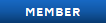Here's a tutorial to save your SC4 data to the cloud so that you can play it on any computer.
1:
The first step is to download Dropbox, which is a program that automatically syncs files and folders to the cloud and allows you to access it online, through a folder on your PC and through folders on any other PC which you have Dropbox installed to. It is cross platform (works with any OS that's web-enabled), so you don't need to worry about compatibility.
Download it from their website. Once you've installed it you'll need to know where the folder is that will be used to sync from. If you haven't specified a custom directory during installation it'll be in your documents folder. On Linux it'll be in your home folder (for instance /home/[name]/Dropbox)
2:
Now you'll want to make a copy of your SC4 data (the SimCity 4 folder in your documents, home folder on Linux systems) and put it in your dropbox folder. If you want to copy all of your data, copy the entire SimCity 4 folder into dropbox. If you're copying individual folders make a folder in dropbox named "SimCity 4" (it cannot be named anything else!), and put the folders you want in. You can store it elseware in your dropbox folder if you want to.
If you're copying the entire folder: Be sure you COPY the folder to dropbox instead of moving.
If you're copying individual subfolders (plugins, regions, albums, ect): MOVE these folders to dropbox instead of copying, but do NOT delete anything else.
3:
If you've copied over the entire folder simply rename the old folder something like "SC4-backup". You don't necessarily need to do this, but should something happen to your files, then you'll have a backup you can restore from. You can move this folder wherever you'd like after renaming it.
If you've copied over individual subfolders: leave the folder exactly as-is. Do not rename or move it.
4:
Windows: You'll need to download a small program called LinkShellExtension which will allow you to create symbolic links through right clicking in explorer or through command prompt. If you're running XP you might need to install the Server 2003 resource pack, which is found here.
If you've copied the entire folder: To create the symbolic link using the explorer GUI, right click on the SimCity 4 folder in Dropbox and choose "Pick Link Source". Now you'll go back to your SimCity 4 folder's original location (in documents) and right click in a blank space, and choose Drop As>Junction.
If you've copied over individual subfolders: Open the SimCity 4 folder in Dropbox in one window and open the SimCity 4 folder in documents in another. Right click the first folder in Dropbox and choose Pick Link Source. Right click in the SimCity 4 folder in documents, and choose Drop As>Junction. Do this for each folder.
Linux: Open two file browser windows, one with your Dropbox SC4 folder and the other with the documents (home depending on your distro) SC4 folder. Drag your folder(s) back, being sure to hold alt while doing so. This should create a symbolic link.
Warnings:
Don't rename ANYTHING unless specified.
Back up your original SimCity 4 folder somewhere other than Dropbox or documents before beginning. If all goes well you can delete it afterwards.
Notes:
Dropbox only offers 2GB of cloud storage for free. This tutorial assumes that the size of your total game data is under 2GB (you can purchase up to 200GB of space using it if you need to.. referrals will give you extra space also) If you need to save certain folders because of space constraints (for instance, just the plugins or the regions folder) copy them to Dropbox and leave the other folders as is.
A complete Linux tutorial coming soon
1:
The first step is to download Dropbox, which is a program that automatically syncs files and folders to the cloud and allows you to access it online, through a folder on your PC and through folders on any other PC which you have Dropbox installed to. It is cross platform (works with any OS that's web-enabled), so you don't need to worry about compatibility.
Download it from their website. Once you've installed it you'll need to know where the folder is that will be used to sync from. If you haven't specified a custom directory during installation it'll be in your documents folder. On Linux it'll be in your home folder (for instance /home/[name]/Dropbox)
2:
Now you'll want to make a copy of your SC4 data (the SimCity 4 folder in your documents, home folder on Linux systems) and put it in your dropbox folder. If you want to copy all of your data, copy the entire SimCity 4 folder into dropbox. If you're copying individual folders make a folder in dropbox named "SimCity 4" (it cannot be named anything else!), and put the folders you want in. You can store it elseware in your dropbox folder if you want to.
If you're copying the entire folder: Be sure you COPY the folder to dropbox instead of moving.
If you're copying individual subfolders (plugins, regions, albums, ect): MOVE these folders to dropbox instead of copying, but do NOT delete anything else.
3:
If you've copied over the entire folder simply rename the old folder something like "SC4-backup". You don't necessarily need to do this, but should something happen to your files, then you'll have a backup you can restore from. You can move this folder wherever you'd like after renaming it.
If you've copied over individual subfolders: leave the folder exactly as-is. Do not rename or move it.
4:
Windows: You'll need to download a small program called LinkShellExtension which will allow you to create symbolic links through right clicking in explorer or through command prompt. If you're running XP you might need to install the Server 2003 resource pack, which is found here.
If you've copied the entire folder: To create the symbolic link using the explorer GUI, right click on the SimCity 4 folder in Dropbox and choose "Pick Link Source". Now you'll go back to your SimCity 4 folder's original location (in documents) and right click in a blank space, and choose Drop As>Junction.
If you've copied over individual subfolders: Open the SimCity 4 folder in Dropbox in one window and open the SimCity 4 folder in documents in another. Right click the first folder in Dropbox and choose Pick Link Source. Right click in the SimCity 4 folder in documents, and choose Drop As>Junction. Do this for each folder.
Linux: Open two file browser windows, one with your Dropbox SC4 folder and the other with the documents (home depending on your distro) SC4 folder. Drag your folder(s) back, being sure to hold alt while doing so. This should create a symbolic link.
Warnings:
Don't rename ANYTHING unless specified.
Back up your original SimCity 4 folder somewhere other than Dropbox or documents before beginning. If all goes well you can delete it afterwards.
Notes:
Dropbox only offers 2GB of cloud storage for free. This tutorial assumes that the size of your total game data is under 2GB (you can purchase up to 200GB of space using it if you need to.. referrals will give you extra space also) If you need to save certain folders because of space constraints (for instance, just the plugins or the regions folder) copy them to Dropbox and leave the other folders as is.
A complete Linux tutorial coming soon

 Home
Home