This is one I have seen at several other forums, sometimes there is even a site's own forum amongst the boards for this, yet one of these has yet to show up here.
Basically a thread where our fellow photo editing, or general photographers can meet, swap, share, and discuss our pic manipulation duties.
I will give it a head start.
I guess this is the place where I will show off my tutorials and Gimped photos that I did. And I think the name is more than adequate. Since I am somewhat new to Gimp, I have only done some basic stuff, such as this one. I took a random image of mine and added rain and fog to it. I also posted a tutorial on how to do it. So without further-a-do...
[move]Creating Rain Effects in Gimp---Easy![/move]
1: Once you have your image opened in Gimp, go to the top, click layer, click new layer. As shown below
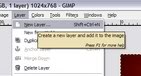
2: Once you click New layer, a popup box will come up. Choose these settings.
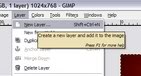
3: Make sure your colors are set to black and white. Next, go to filters, render, clouds, solid noise. As shown below

4: A popup box should show up, choose these settings. Don't worry about the picture turning into clouds. It is supposed to.
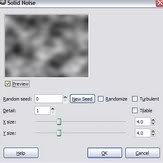
5: After you applied the settings in the above step, go to filters, noise, add noise, hsv noise. As shown below
[img width=232 height=186]https://2img.net/h/i798.photobucket.com/albums/yy264/joshriddle5555/img0004-1.jpg[/img]
6: A popup box should show up, choose these settings.
7: After you applied the settings into the above step, go to filters, blur, motion blur. As shown below

8: A popup box should come up. Set the angle to around 75-80%, length to around 10-15% As shown below

9: At your toolbox, click the layers tab, and there should be a slider that says "Opacity" above it. Demonstration below

10: Lower the opacity to around 50-60%, and you get this!

The quality would have been better with Photoshop, but I use Gimp as an alternative to PS.
I also took a random SC4 image, and applied the technique:

Enjoy, and stay tuned. Please leave your comments, suggestions, and questions.
Edit-Fixed the pictures
Basically a thread where our fellow photo editing, or general photographers can meet, swap, share, and discuss our pic manipulation duties.
I will give it a head start.
I guess this is the place where I will show off my tutorials and Gimped photos that I did. And I think the name is more than adequate. Since I am somewhat new to Gimp, I have only done some basic stuff, such as this one. I took a random image of mine and added rain and fog to it. I also posted a tutorial on how to do it. So without further-a-do...
[move]Creating Rain Effects in Gimp---Easy![/move]
1: Once you have your image opened in Gimp, go to the top, click layer, click new layer. As shown below
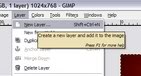
2: Once you click New layer, a popup box will come up. Choose these settings.
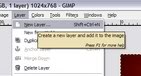
3: Make sure your colors are set to black and white. Next, go to filters, render, clouds, solid noise. As shown below

4: A popup box should show up, choose these settings. Don't worry about the picture turning into clouds. It is supposed to.
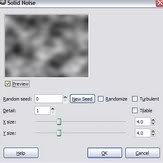
5: After you applied the settings in the above step, go to filters, noise, add noise, hsv noise. As shown below
[img width=232 height=186]https://2img.net/h/i798.photobucket.com/albums/yy264/joshriddle5555/img0004-1.jpg[/img]
6: A popup box should show up, choose these settings.
7: After you applied the settings into the above step, go to filters, blur, motion blur. As shown below

8: A popup box should come up. Set the angle to around 75-80%, length to around 10-15% As shown below

9: At your toolbox, click the layers tab, and there should be a slider that says "Opacity" above it. Demonstration below

10: Lower the opacity to around 50-60%, and you get this!

The quality would have been better with Photoshop, but I use Gimp as an alternative to PS.
I also took a random SC4 image, and applied the technique:

Enjoy, and stay tuned. Please leave your comments, suggestions, and questions.
Edit-Fixed the pictures
Last edited by Joshriddle_1234 on 2010-09-11, 23:46; edited 1 time in total (Reason for editing : Just read it)

 Home
Home
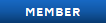

 but thanks for posting this!
but thanks for posting this! 



 MS paint!
MS paint!